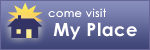Whether you consider yourself creative or doubt your artistic ability, you'll soon discover that being innovative is easy with a bit of assistance. Add a few basic tools, a little time, and a handful of photographs and you've got all the components to build a scrapbook chronicling your fondest memories.
Be selective.
You don't have to include every photo. Choose the photos that best represent the moments you are trying to capture.
Tell the story.
Journaling allows you to complete the tale your photos have only begun to tell. Handwritten or computer-generated texts covers the details and emotions surrounding each photo -- anything from names, places, and dates to a log of what happened to a description of your feelings, thoughts, or impressions.
Enjoy yourself.
Remember, each page is your blank canvas. Create layout that suit your mood and style. Work at your own pace.
A Death Certificate shows you died.
A Completed Scrapbook shows you LIVED!
Find inspiration in every day things!
Showing posts with label how-to's. Show all posts
Showing posts with label how-to's. Show all posts
Friday, March 6, 2009
Monday, September 22, 2008
New to Scrapbooking
Are you . . .
new to scrapbooking?
too busy to attend scrapbook classes?
too far from a local scrapbook store to attend classes?
too distracted in a traditional class setting?
Take scrapbook classes online at your home!
Scrap Tutor lets you learn at a pace and place that's comfortable for you.
new to scrapbooking?
too busy to attend scrapbook classes?
too far from a local scrapbook store to attend classes?
too distracted in a traditional class setting?
Take scrapbook classes online at your home!
Scrap Tutor lets you learn at a pace and place that's comfortable for you.
Tuesday, May 27, 2008
Make a Word Book
Make a Word Book With Your Cricut
For a really great tutorial on making a word book with your Cricut, head over to Tracy's blog.
Now I need a Cricut. :)
For a really great tutorial on making a word book with your Cricut, head over to Tracy's blog.
Now I need a Cricut. :)
Friday, May 2, 2008
Finding and Downloading Fonts
Fonts are glorious things. Choosing the right font can set the mood for your layout just as much as choosing the right color.
Word processing programs usually come with a several fonts already installed. As a matter of fact some of the previously installed fonts are necessary for computers to run correctly. See my list of Do Not Delete Fonts here: http://365-days-of-memories.blogspot.com/2008/05/do-not-delete-fonts.html
Good news is that you can also find many free fonts on the Internet!
After finding a font you want, you must then download it. To download a font, click the download button on the website, and then click "save" to save it to your computer. Then you need to go into your word processing program and install the new fonts.
I use Microsoft Word, so I will give instructions using that program. First, download the font and save it to your Desktop so it will be easy to find. Then, when you download the fonts, they are sometimes zipped, and you must unzip them. Save the unzipped files to your Desktop as well.
Now find your "Fonts" folder by doing a search of your computer's files. I have this file as a shortcut on my desktop for easier access.
If you have a Fonts folder on your Desktop, you can drag and drop the font files you have downloaded onto your desktop directly into the Fonts folder and this installs them immediately (if the file is not corrupted)!
Word processing programs usually come with a several fonts already installed. As a matter of fact some of the previously installed fonts are necessary for computers to run correctly. See my list of Do Not Delete Fonts here: http://365-days-of-memories.blogspot.com/2008/05/do-not-delete-fonts.html
Good news is that you can also find many free fonts on the Internet!
After finding a font you want, you must then download it. To download a font, click the download button on the website, and then click "save" to save it to your computer. Then you need to go into your word processing program and install the new fonts.
I use Microsoft Word, so I will give instructions using that program. First, download the font and save it to your Desktop so it will be easy to find. Then, when you download the fonts, they are sometimes zipped, and you must unzip them. Save the unzipped files to your Desktop as well.
Now find your "Fonts" folder by doing a search of your computer's files. I have this file as a shortcut on my desktop for easier access.
- Open the Fonts folder.
- Go to "file" in the top left corner of the window.
- Click "Install New Fonts." When the dialog box comes up, there will be a list of files on the left and you need to find where you put the font.
- Select the fonts you want installed.
- Click on "OK" and your fonts are installed. They will be in your drop-down list in your Word program, ready to use!
- When you are finished you can delete the folders and files of the downloaded fonts from your Desktop.
If you have a Fonts folder on your Desktop, you can drag and drop the font files you have downloaded onto your desktop directly into the Fonts folder and this installs them immediately (if the file is not corrupted)!
Subscribe to:
Posts (Atom)